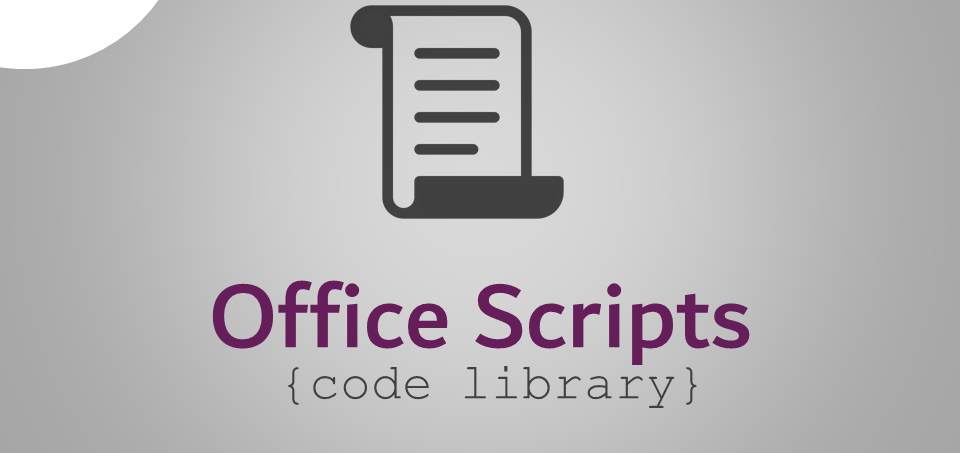Unlock Excel's True Potential - How To Write A Script In Excel?
Master the art of Excel scripting with this step-by-step guide. Discover how to write a script in excel using TypeScript code to automate tasks, analyze data, and enhance Excel's capabilities.
Author:Habiba AshtonReviewer:Anderson PattersonJan 29, 20245.4K Shares88.6K Views

In today's fast-paced world, where efficiency and productivity are paramount, Excel has become an indispensable tool for data management and analysis. However, even with its powerful features, Excel can still be bogged down by repetitive tasks, consuming valuable time and hindering productivity.
This is where Excel scripting emerges as a game-changer, empowering users to automate these mundane tasks, streamlining workflows, and unlocking Excel's true potential. Excel scripting is the art of harnessing the power of TypeScript code to automate tasks and extend Excel's functionality. It allows you to write scripts that can perform actions, manipulate data, and even interact with external systems. By automating these repetitive processes, you can free yourself up to focus on more complex and strategic tasks, significantly boosting your productivity. So you can enjoy many benefits by learning how to write a script in excel.
The beauty of Excel scripting lies in its accessibility. It doesn't require extensive programming expertise to get started. Even if you're a beginner with limited programming knowledge, you can still leverage the power of scripting to automate your Excel tasks. The Office Scripts feature provides a user-friendly interface and intuitive tools, making scripting accessible to users of all skill levels.
Prerequisites For Excel Scripting
Before diving into the world of Excel scripting, it's essential to ensure you have the necessary prerequisites to embark on this exciting journey. These prerequisites will equip you with the fundamental knowledge and tools to effectively utilize scripting in Excel and unlock its full potential.
Software Requirements
- Microsoft Excel -Ensure you have access to Microsoft Excel, preferably version 2210 or higher, as it comes with the built-in Office Scripts feature.
- Office Scripts Enabled -Verify that the Office Scripts feature is enabled within Excel. You can access this feature through the Developer tab in the Excel ribbon. If the tab is missing, navigate to File > Options > Customize Ribbon and check the box next to Developer.
Excel Fundamentals
- Basic Excel Concepts -Familiarize yourself with the fundamental concepts of Excel, including working with worksheets, cells, formulas, and functions. This will provide a solid foundation for understanding data manipulation and automating tasks using scripts.
- Data Manipulation Skills -Develop proficiency in data manipulation techniques, such as sorting, filtering, and data analysis. These skills will be crucial for extracting insights from your data and automating data-driven processes with scripts.
Programming Concepts
A basic understanding of programming concepts, such as variables, data types, and control flow, will prove beneficial for grasping the structure and syntax of TypeScript code used in Excel scripting.
While these prerequisites may seem daunting, they are readily achievable with dedication and practice. Numerous online resources, tutorials, and courses are available to guide you through the process of learning Excel fundamentals and programming concepts.
Creating Your First Excel Script
Welcome to the world of Excel scripting, where you'll transform repetitive tasks into automated processes, streamline workflows, and unleash Excel's true potential. Your scripting journey begins with crafting your first script, a stepping stone to becoming an Excel automation expert.
Harnessing The Power Of The Action Recorder
- Capturing Repetitive Tasks - The Action Recorder is your first scripting companion, allowing you to capture and automate repetitive tasks. Start by performing the actions you want to automate, such as formatting cells, inserting data, or applying formulas. The Action Recorder will meticulously record your steps, creating a script that replicates your actions.
- Exploring the Action Recorder Interface - The Action Recorder interface provides a clear overview of your recorded actions. Each action is displayed as a line of code, with detailed descriptions and options for editing. You can easily review, modify, or delete recorded actions, fine-tuning your script to your specific needs.
Delving Into TypeScript Code
- Understanding TypeScript Syntax - TypeScript, the language of Excel scripting, offers a structured and readable syntax. Variables, data types, and control flow statements are fundamental elements of TypeScript, allowing you to write clear and efficient scripts.
- Navigating the Script Editor - The Script Editor is your workspace for writing and editing TypeScript code. It provides syntax highlighting, autocompletion, and debugging tools, making script development a breeze.
- Transforming Recorded Actions into TypeScript Code - The Action Recorder generates TypeScript code that mirrors your recorded actions. You can further modify this code to enhance its functionality and adapt it to your specific requirements.
Saving And Managing Your Scripts In Excel
- Organizing Your Script Collection - As you create more scripts, it's essential to organize them effectively. The Office Scripts feature provides a built-in script library where you can save, manage, and easily access your scripts.
- Naming Your Scripts - Give your scripts meaningful and descriptive names that clearly indicate their purpose and functionality. This will make it easier to identify and locate the scripts you need.
- Sharing Excel Scripts with Others - Excel scripts are sharable assets that can benefit your colleagues and collaborators. Export your scripts as files and share them with others to enhance productivity across your team.
Remember, your first script excel is a stepping stone to becoming an Excel scripting expert. Practice regularly, experiment with different techniques, and you'll soon be automating your way to Excel mastery.
Benefits Of Using Excel Automate Script
There are many benefits to using Excel automate script, including:
- Save time and effort -You can save a lot of time and effort by automating repetitive tasks in Excel.
- Improve efficiency -Automate script can help you to improve the efficiency of your work by automating tasks that you would otherwise have to do manually.
- Reduce errors - Automate script can help to reduce errors by automating tasks that are error-prone.
- Extend Excel's functionality -You can use automate script to extend Excel's functionality and to automate tasks that are not possible with the built-in features of Excel.
Excel Automate Script Language
We have already discussed about Excel automate script language. Here are some more details about it:
Excel automation scripts are written in TypeScript, a superset of JavaScript that adds features specifically for large-scale application development. TypeScript is a powerful and versatile language that is well-suited for writing Excel automation scripts. It offers several advantages over JavaScript, including:
- Static typing - TypeScript provides static typing, which helps to catch errors during development and makes code more maintainable.
- Object-oriented programming -TypeScript supports object-oriented programming, which allows you to write code that is more modular and reusable.
- Generics -TypeScript supports generics, which allow you to write code that is more flexible and generic.
In addition to these advantages, TypeScript also includes a number of features that make it specifically well-suited for writing Excel automation scripts, such as:
- Support for the Excel JavaScript API -TypeScript provides support for the Excel JavaScript API, which allows you to interact with Excel from your scripts.
- Integration with the Visual Studio Code editor -TypeScript can be integrated with the Visual Studio Code editor, which provides a number of features for debugging and developing TypeScript code.
If you are familiar with JavaScript, then you will find that TypeScript is relatively easy to learn. There are a number of resources available online and in books that can teach you more about TypeScript.
Here is an example of a simple Excel automation script that is written in TypeScript:
function myScript() { // Get the range of cells to sum const range = Excel.Range("A1:A10"); // Calculate the sum const sum = range.getValues().reduce((a, b) => a + b); // Display the result in a message box Excel.UI.displayAlert("The sum is: " + sum); }
This script will sum the values in the range A1:A10 and display the result in a message box.
Bot Script Generator
A bot script generator is a tool that can be used to create scripts for chatbots and other automated conversational agents. These scripts can be used to control the bot's behavior and responses, and to automate tasks such as answering questions, providing customer support, or generating creative text formats. These generators typically offer a variety of features to make the scripting process easier, such as:
- Drag-and-drop interface -Allows you to drag-and-drop conversation elements, such as user messages and bot responses, to create a conversation flow.
- Pre-built templates -Provides pre-built templates for common chatbot interactions, such as greeting users, handling FAQs, and collecting information.
- Code editor -Allows you to write and edit scripts directly in a code editor.
- Debugging tools -Provides debugging tools to help you identify and fix errors in your scripts.
Bot script generators can be a valuable tool for anyone who wants to create chatbots without having to write code from scratch. However, it is important to note that these generators are not a substitute for learning how to write script in excel. If you want to create complex or custom chatbots, you will need to learn how to write scripts yourself.
There are a number of different bot script generators available, each with its own strengths and weaknesses. Some generators are designed for specific types of bots, such as customer service bots or marketing bots. Others are more general-purpose and can be used to create scripts for a variety of different bots.
Here are some examples of bot script generators:
- Chatfuel -Chatfuel is a popular bot script generator that offers a drag-and-drop interface and a variety of pre-built templates.
- Dialogflow -Dialogflow is a Google-owned bot script generator that allows you to write and edit scripts in a code editor.
- ManyChat -ManyChat is another popular bot script generator that offers a drag-and-drop interface and a variety of features for creating complex chatbots.
If you are considering using a bot script generator, here are some factors to consider:
- Ease of use -Choose a bot script generator that is easy to use, even if you are not familiar with programming.
- Features -Make sure the bot script generator has the features you need, such as the ability to generate scripts with conditional logic and natural language processing.
- Price -Bot script generators can range in price from free to paid. Choose a bot script generator that fits your budget.
Unleashing Excel's Hidden Powers - Advanced Scripting For Enhanced Functionality
As you delve deeper into the world of Excel scripting, you'll discover a realm of possibilities that extend far beyond automating repetitive tasks. Advanced scripting empowers you to transform Excel into a versatile tool, tailored to your specific needs and capable of handling complex data analysis, interacting with external systems, and building robust automation solutions.
Harnessing The Power Of APIs And External Libraries
Excel's built-in capabilities are impressive, but advanced scripting allows you to break free from these limitations and integrate with a vast array of external resources. By leveraging APIs (Application Programming Interfaces), you can seamlessly connect Excel to external data sources, web services, and applications. This opens up a world of possibilities, such as:
- Accessing real-time data -Fetch live data from financial markets, weather APIs, or social media feeds to stay abreast of the latest trends and make informed decisions.
- Integrating with cloud services -Connect to cloud-based storage platforms, project management tools, or customer relationship management (CRM) systems to streamline data management and collaboration.
- Enriching data analysis -Utilize external libraries designed for statistical analysis, machine learning, or data visualization to gain deeper insights from your data.
Interacting With External Data Sources And Web Services
Advanced scripting empowers you to transcend Excel's boundaries and seamlessly interact with external data sources and web services. With the ability to make HTTP requests, parse JSON or XML data, and handle authentication protocols, you can effectively integrate Excel into your data ecosystem. This enables you to:
- Import and export data -Retrieve data from external databases, websites, or APIs and seamlessly integrate it into your Excel spreadsheets.
- Automate data updates -Schedule scripts to periodically fetch updated data from external sources, ensuring your Excel models always reflect the latest information.
- Trigger external actions -Send notifications, update external systems, or trigger automated processes based on events or data conditions within Excel.
Building Custom Functions And Formulas
Excel's built-in functions and formulas are powerful tools, but advanced scripting allows you to extend these capabilities and tailor them to your specific needs. By creating custom functions and formulas using TypeScript, you can:
- Perform complex calculations -Develop custom functions to handle complex mathematical operations, statistical analyses, or data manipulation tasks that are not available in Excel's built-in functions.
- Automate complex analysis -Embed custom functions into your spreadsheets to automate complex data analysis tasks, reducing manual effort and increasing efficiency.
- Encapsulate expertise -Package frequently used calculations or data manipulation techniques into reusable custom functions, enhancing code maintainability and sharing knowledge across teams.
Developing Robust And Maintainable Scripts For Complex Automation Scenarios
As you tackle more complex automation scenarios, the importance of well-structured, maintainable scripts becomes paramount. Advanced scripting techniques allow you to create robust and reliable scripts that can handle large datasets, intricate logic, and potential errors gracefully. This includes:
- Modular code structure - Divide your scripts into modular functions and classes to enhance code organization, readability, and reusability.
- Error handling -Implement robust error handling mechanisms to gracefully handle unexpected situations, ensuring the stability and reliability of your scripts.
- Testing and debugging -Utilize testing frameworks and debugging tools to identify and resolve potential issues, ensuring your scripts function as intended.
Frequently Asked Questions - How To Write A Script In Excel
Can I Use Python In Excel?
Yes, you can use Python in Excel by leveraging libraries like openpyxlor xlwingsto interact with Excel files and automate tasks. Python scripts can be run from Excel using various methods.
Are There Excel Script Repositories Where I Can Find Pre-written Scripts?
Yes, there are online repositories like Excel Easy's Script Library, where you can find and share Excel scripts. These repositories often contain a variety of scripts for different purposes.
Are There Limitations To The Length Or Complexity Of Excel Scripts?
Yes, there are some limitations to the length or complexity of Excel scripts. The maximum length of an Excel script is 32,767 characters. This limit is in place to prevent scripts from becoming too large and unwieldy. However, in practice, it is unlikely that you will ever need to write a script that is this long.
Conclusion
In conclusion, mastering how to write a script in Excel using TypeScript as its language opens up a world of possibilities, enabling users to automate repetitive tasks, streamline workflows, and extend Excel's functionality to meet their specific needs. By crafting scripts, you can transform Excel into a versatile tool, capable of handling complex data analysis, interacting with external systems, and building robust automation solutions.
As you embark on your scripting journey, remember that the process is a continuous learning experience. Embrace the learning curve, explore new techniques, and refine your skills to become an Excel scripting expert. With dedication and practice, you'll transform Excel into a powerhouse, capable of tackling your most intricate data challenges and revolutionizing your workflows.
Whether you're a seasoned Excel user seeking to enhance your productivity or a novice eager to expand your data management skills, Excel scripting offers a powerful and versatile tool to unlock Excel's true potential. Embark on this scripting adventure today and discover the transformative power of automation.

Habiba Ashton
Author
BCS Growth Fund (Israel) L.P., a private investment fund specializing in investments in technologically focused businesses with high growth potential, employs Habiba as an analyst. Mrs. Ashton served as an analyst and information manager at the Israel International Fund, the first Israeli venture capital fund designed specifically for Japanese corporate investors, prior to joining BCS. Habiba graduated with honors from Israel's College of Management with a B.A. in Business Administration.

Anderson Patterson
Reviewer
Anderson Patterson, a tech enthusiast with a degree in Computer Science from Stanford University, has over 5 years of experience in this industry.
Anderson's articles are known for their informative style, providing insights into the latest tech trends, scientific discoveries, and entertainment news.
Anderson Patterson's hobbies include exploring Crypto, photography, hiking, and reading.
Anderson Patterson's hobbies include exploring Crypto, photography, hiking, and reading.
In the Crypto niche, Anderson actively researches and analyzes cryptocurrency trends, writes informative articles about blockchain technology, and engages with different communities to stay updated on the latest developments and opportunities.
Latest Articles
Popular Articles