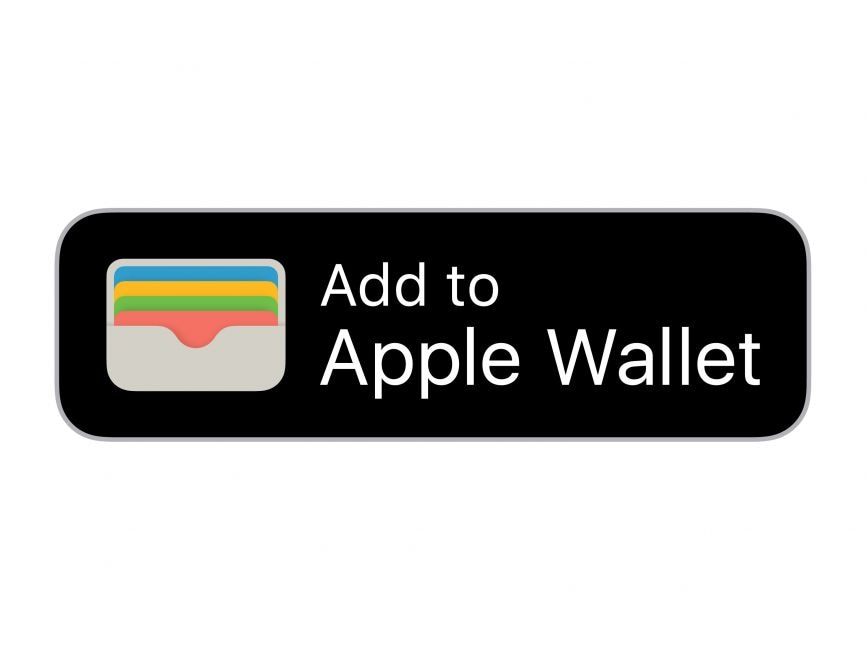How To Add Venmo To Apple Wallet - The Future Of Payments
There is no direct compatibility between the two major mobile payment systems, Venmo and Apple Pay. Learning how to add Venmo to Apple Wallet opens up seamless possibilities for convenient and secure mobile transactions, merging the functionalities of these two popular platforms.
Author:James PierceReviewer:Camilo WoodJan 13, 202439 Shares39K Views

There is no direct compatibility between the two major mobile payment systems, Venmo and Apple Pay. Learning how to add Venmo to Apple Walletopens up seamless possibilities for convenient and secure mobile transactions, merging the functionalities of these two popular platforms.
With Apple Wallet, you may use a Venmo debit card to send money to Apple Pay. Alternatively, you can send money to your bank account and, subsequently, to Apple Cash.
Despite these differences, customers may use both sites at the same time to make online payments. Linking a debit or credit card in the Wallet allows you to connect Venmo to Apple Pay without a card.
This is because Apple Wallet can contain digital cards. People may utilize their Apple Pay and Venmo accounts when they're added. In case you aren't already a Venmo cardholder, getting one and linking it to your Apple Pay account is a breeze.
How To Add Venmo To Your Apple Wallet
Like any other debit card, adding a Venmo card to Apple Wallet is a breeze. Customers now have the convenience of being able to use their Venmo balance or card anywhere thanks to a partnership with Mastercard.
In a few easy steps, you can link your Venmo account to your Apple Wallet:
Get The Venmo Debit Card
If you want to link Venmo to your Apple Pay, you'll need to obtain the Venmo debit card. I know this seems simple, but in case you missed it, here it is. Neither the Venmo app nor your profile will be able to link to Apple Pay; a physical Venmo card is required. The card is convenient as it is free and accepted anywhere Mastercard is accepted.
Launch Your Wallet App
You will be halfway through the connection process after you have received your Venmo debit card. Launch the Wallet app from your mobile device. Every iPhone already has it installed, so there's no need to download it. If you're still unable to locate it, just put "Wallet" into the search box on your iPhone.
Click The Plus Sign
The plus symbol (+) in the Wallet app's top right corner allows you to add new credit and debit cards, passes, and IDs to Apple Pay.
Click Debit Or Credit Card
You may load your Apple Wallet with either a debit or credit card by clicking the corresponding button. You should add the Venmo card as a debit card since it functions similarly. You can securely pay for applications and transfer money to pals with Venmo after you link it to Apple Pay.
Scan Your Card (or Enter Details Manually)
Both scanning the front and back of your card using your phone's camera and having the data entered automatically are two ways to add your card information to Apple Wallet. The other option is to input the details manually.
Verify your work and make sure you entered the card numbers accurately if you chose to do it yourself. To complete the connection, you will need the following information: the card's number, expiration date, and CVC/security code found on the back.
Activate Your Card
After linking your Venmo card to Apple Pay, you'll be able to use it at any location that accepts contactless payments. You may also skip carrying along a real Venmo card and simply use the digital one that you have on your phone.
How To Pay With Venmo
Using Venmo, you can easily pay for products and services. Your payment will be processed effortlessly with Venmo, and a Venmo card will make it even more convenient. Just because you don't have a Venmo card doesn't mean you're completely stranded.
Once again, the Venmo card is the simplest method to pay using Venmo. If you're a Venmo client, you're in luck: the company has teamed up with Mastercard to guarantee that your card will be accepted almost anywhere in the United States.
Venmo offers three different payment methods: magnetic strip, chip functionality, or contactless payment using a digital wallet. Any method you choose to utilize the Venmo card is quite fine; everyone is your choice.
Moreover, the Venmo card is compatible with internet purchases. Just as you would with any other credit or debit card, input the number, expiration date, and security code for the debit card.
Even if you don't have a Venmo card, you can still complete transactions using your preferred financial app. Through Venmo, customers may bypass using a credit card altogether by just showing merchants a QR code.
Open the Venmo app in order to make a purchase. To make a payment, go to the bottom of the page and find the Pay/Request button. Then, click the reveal button. Just show the person you want to send money to the QR code that Venmo generates.
Instead of using a credit card, you may pay with a quick scan of the code since their system will be linked to your account.
Is It Possible To Add Venmo To Apple Pay Without Card?
Adding Venmo to Apple Pay necessitates the use of a Venmo debit card, as Apple Pay is designed to integrate with physical cards stored in its digital wallet.
Since Apple Pay primarily manages contactless payments linked to physical cards, integrating standalone payment app accounts like Venmo directly is not feasible. Therefore, the initial step involves obtaining a Venmo debit card, which can then be added to your Apple Wallet.
Venmo, by its nature, relies on a connected bank account, debit, or credit card for functionality. Consequently, users must first link a card to their Venmo account before inputting its details into Apple Pay.
It's important to note that the combined use of Venmo and Apple Pay is limited to merchants that specifically support Apple Pay transactions.
Advantages Of Linking Venmo To Apple Pay
Integrating Venmo with Apple Pay via an intermediary bank account offers a seamless experience, and there are several noteworthy benefits to this combination. Here are three distinct advantages:
- Effortless and Swift Transactions- The dual presence of Venmo and Apple Pay on your device eliminates the need to fumble for your wallet. Whether you prefer Venmo or Apple Pay, you can make payments instantly without the inconvenience of physical cards.
- Enhanced Security Measures - Apple Pay stands out for its robust security features, leveraging advanced encryption technology. By adding Venmo to Apple Pay, your personal payment information receives an additional layer of protection, ensuring a secure transaction environment.
- Cashback Incentives - Utilizing your Venmo debit card with Apple Pay can unlock various incentives and cashback rewards, contingent on your card type. This synergistic combination allows you to potentially earn rewards while making convenient and secure transactions.
Fixes To Use If Can’t Add A Venmo Card To Apple Pay
Now that you've learned how to add Venmo to Apple Pay through a card, it's essential to be prepared for potential challenges in the linking process. If you encounter difficulties connecting your Venmo debit card, follow these troubleshooting steps to address the issue:
- Contact Venmo Support: Reach out to Venmo Support to verify that your card is compatible with Apple Pay and to address any potential issues on their end.
- Update Your Software: Check for updates on your iOS, macOS, or watchOS devices. If updates are available, install them and attempt to add the card again.
- Verify Location Compatibility: Ensure you are in a country or region that supports Apple Pay transactions, as geographic restrictions may impact card linkage.
- Device Compatibility Check: Confirm that your device supports Apple Pay, considering that not all devices are compatible with this feature.
- Internet Connection: Verify your internet connection and resolve any connectivity issues that may hinder the linking process.
If you encounter specific error messages like "Could Not Add Card," "Card Device Limit," or similar prompts, consider reaching out to Apple Support or Venmo Customer Service for further assistance. This proactive approach ensures a smoother experience when integrating Venmo with Apple Pay.
How To Transfer Money From Venmo To Apple Pay
Venmo and Apple Pay, while popular in their own right, don't seamlessly integrate with each other. However, there are two effective workarounds to facilitate money transfers from Venmo to Apple Pay: utilizing a Venmo debit card with Apple Wallet or transferring money from Venmo to your bank account and then to Apple Cash.
Using A Venmo Debit Card
- Open the Apple Wallet app.
- Tap the "+" button in the top right corner.
- Select "Debit or Credit Card."
- Scan your Venmo debit card using your phone's camera.
- Enter the card's expiration date and CVV code.
- Tap "Next" and review the card information before tapping "Done."
Once your Venmo debit card is added to Apple Wallet, you can employ it to make payments with Apple Pay wherever it is accepted.
Transferring Money From Venmo To Your Bank Account, Then To Apple Cash
- Open the Venmo app.
- Tap the three lines in the top left corner.
- Select "Manage Balance."
- Tap "Transfer to Bank."
- Choose the desired bank account for the transfer.
- Enter the amount to transfer and tap "Transfer."
After transferring money to your bank account, follow these steps to add it to Apple Cash:
- Open the Wallet app.
- Tap your Apple Cash card.
- Tap the "+" button in the top-right corner.
- Choose "Add Money" and enter the desired amount.
- Tap "Add" to complete the process.
Deciding which method to use depends on your preferences. If you possess a Venmo debit card, using it with Apple Pay is straightforward. On the other hand, if you wish to avoid debit card fees or don't have a Venmo debit card, transferring money to your bank account, then to Apple Cash, is a viable option.
Consider the following when transferring money from Venmo to Apple Pay:
- Fees may be associated with these transfers, such as Venmo's 3% fee for transferring money to a bank account.
- Transfers are limited to your own bank account and Apple Cash card.
- There are daily and monthly limits on transfer amounts, varying for bank accounts and Apple Cash cards.
- Transfer processing times differ, with standard transfers taking up to 3 business days and instant transfers incurring higher fees.
Be mindful of these details to ensure a smooth and cost-effective experience when transferring money from Venmo to Apple Pay.
Cashing Out Funds From Venmo To A Linked Debit Card
The next logical step, after linking a debit card to your Venmo account, is to withdraw funds.
- Open the Venmo app and sign in.
- Move your cursor to the "You" tab, which represents a single person.
- Find the "Add or Transfer" button beneath your profile photo and tap on it.
- When prompted, input the desired debit card amount on the subsequent screen.
- You may choose between the "Instant" and "3 Business Days" choices. Both are available for free; however, the former does cost a little.
- Pick the debit card that best suits your needs.
- Read over and verify every bit of information
- Click on the button that says "transfer."
FAQs - How To Add Venmo To Apple Wallet
Can I Link My Venmo Account Directly To Apple Wallet?
Yes, you cannot directly link your Venmo account to Apple Wallet. However, there are alternative methods to achieve this, such as using a Venmo debit card with Apple Wallet.
What Is The Process Of Adding A Venmo Debit Card To Apple Wallet?
To add a Venmo debit card to Apple Wallet, open the Apple Wallet app, tap the "+" button, select "Debit or Credit Card," scan your Venmo debit card, enter the required details, and review the information before tapping "Done."
Are There Fees Associated With Transferring Money From Venmo To Apple Wallet?
There may be fees associated with transferring money from Venmo to Apple Wallet. For example, Venmo charges a 3% fee for transferring money to a bank account.
What Are The Limits On Transferring Money From Venmo To Apple Cash Card?
Limits on transferring money from Venmo to Apple Cash card include a maximum of $2,000 per day and $10,000 per month for bank account transfers. For Apple Cash card transfers, it's up to $10,000 per day and $50,000 per month.
How Long Does It Take For Money To Transfer From Venmo To Apple Wallet?
The transfer time from Venmo to Apple Wallet varies. Standard transfers may take up to 3 business days, while instant transfers are processed immediately with a higher fee.
Final Words
In conclusion, mastering how to add Venmo to Apple Wallet empowers users with a streamlined and unified mobile payment experience, offering both convenience and security in their financial transactions.
In order to link Venmo with Apple Pay without using a card, you will need to link your card to Apple Pay. Unfortunately, Apple Pay only supports Venmo debit cards and not credit cards. Launch Apple Wallet, hit the plus sign, choose Debit or Credit Card, and then scan your Venmo debit card.
You may now make purchases using your Venmo balance and Apple Pay. One may utilize a Venmo debit card or send funds to a bank account, and then use Apple Cash to fund Apple Pay.
Jump to
How To Add Venmo To Your Apple Wallet
How To Pay With Venmo
Is It Possible To Add Venmo To Apple Pay Without Card?
Advantages Of Linking Venmo To Apple Pay
Fixes To Use If Can’t Add A Venmo Card To Apple Pay
How To Transfer Money From Venmo To Apple Pay
Cashing Out Funds From Venmo To A Linked Debit Card
FAQs - How To Add Venmo To Apple Wallet
Final Words

James Pierce
Author

Camilo Wood
Reviewer
Latest Articles
Popular Articles