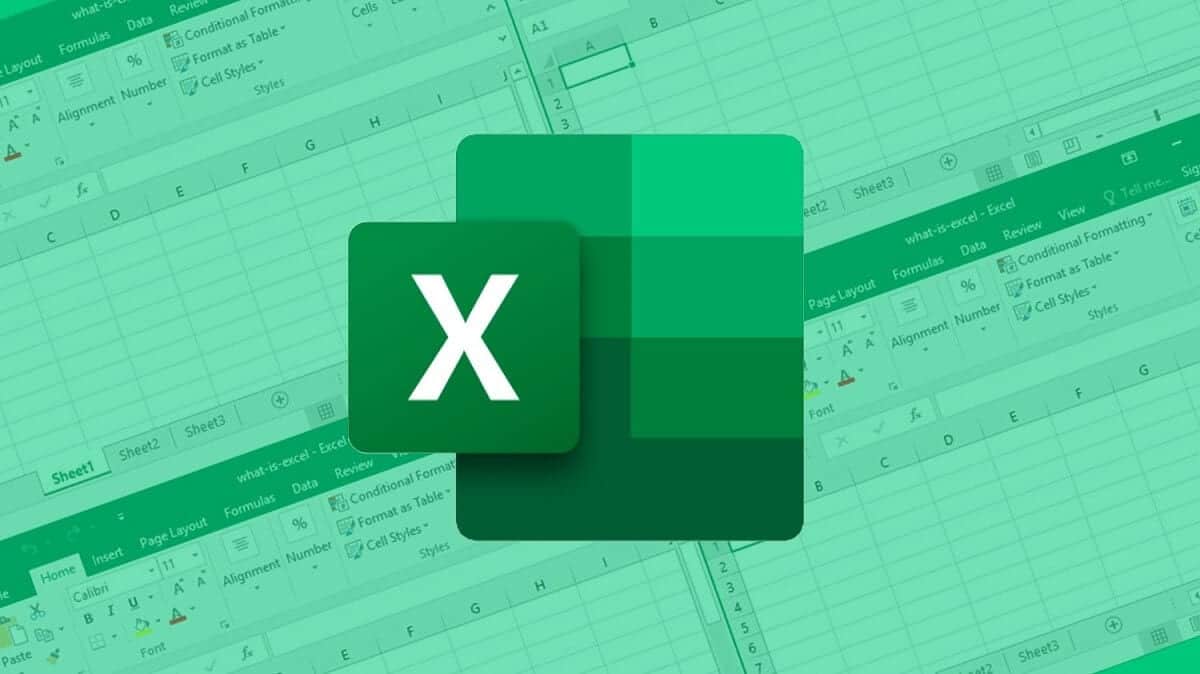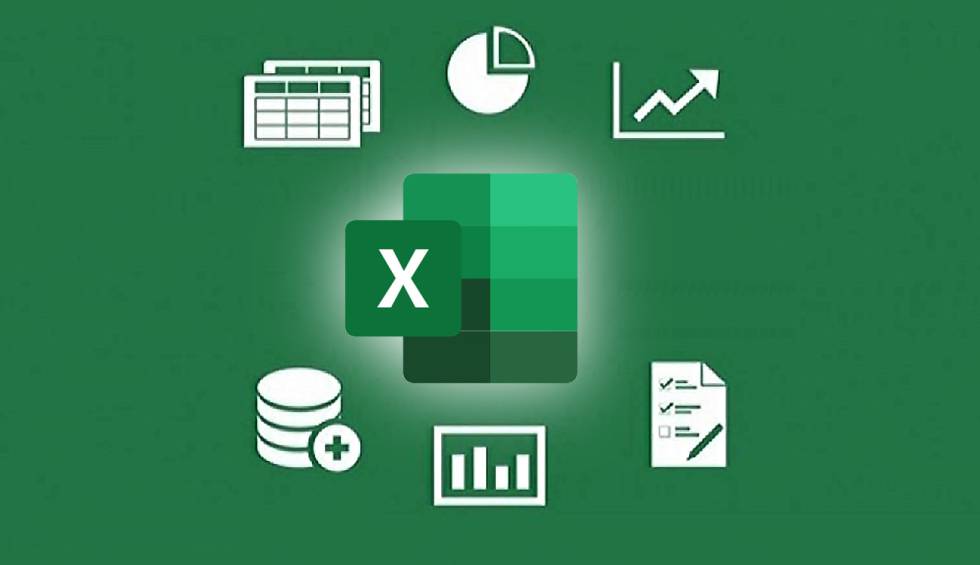Excel Formula For Monthly Payment - Step-by-Step Tutorial For Loan Repayment Planning
Master the Excel formula for monthly payments and effortlessly determine loan repayments using this comprehensive tutorial.
Author:James PierceReviewer:Camilo WoodJan 04, 202411 Shares11.2K Views

Financial calculations are an integral part of various professions, including finance, business, and personal finance. Among these calculations, determining monthly payments for loans, mortgages, and other financial obligations is a fundamental aspect of financial analysis. The Excel formula for monthly paymentis a powerful tool that simplifies the process of calculating monthly payments, providing a convenient and accurate method for financial decision-making. A loan is a financial agreement where a borrower receives a sum of money from a lender with the promise to repay the principal amount plus interest over a specified period, known as the loan term. The interest rate represents the cost of borrowing the money and is typically expressed as a percentage of the principal amount. Loan payments are installments made periodically, usually monthly, to gradually repay the loan.
The Excel PMT function, also known as the payment function, is a built-in financial function that calculates the periodic payment for a loan based on the principal amount, interest rate, and loan term. The Excel PMT function is a valuable tool for financial calculations due to its versatility and accuracy. It allows users to determine monthly payments for various types of loans, including mortgages, car loans, and student loans. Moreover, the PMT function can be incorporated into financial models to project future payments and analyze the impact of different loan parameters.
A Step-by-Step Guide To Using The PMT Function
The Excel PMT function is a straightforward tool that simplifies the process of calculating monthly payments. To effectively utilize the PMT function, follow this step-by-step guide:
Identifying The Required Parameters
Before utilizing the PMT function, it's crucial to identify the three essential parameters it requires:
- Rate -The interest rate per period, typically expressed as a decimal. For instance, an annual interest rate of 12% would be entered as 0.12.
- Nper -The total number of payment periods over the loan term. For example, a 30-year mortgage with monthly payments would have an nper of 30*12 = 360.
- Pv -The present value, or the principal amount, of the loan. This represents the initial amount borrowed.
Once these parameters are identified, you can proceed to the next step.
Entering The Parameters Into The PMT Function
The Excel PMT function utilizes the following syntax:
=PMT(rate, nper, pv, [fv], [type])
Where:
- rate -Represents the interest rate per period.
- nper -Represents the total number of payment periods.
- pv -Represents the present value, or the principal amount, of the loan.
- [fv] -An optional parameter representing the future value, or the desired balance after the last payment is made. If omitted, it's assumed to be zero.
- [type] -An optional parameter indicating when payments are due. Enter 1 if payments are due at the beginning of the period, and 0 if payments are due at the end of the period.
To apply the PMT function, follow these steps:
- Open your Excel spreadsheet and navigate to the cell where you want to display the monthly payment.
- Type the formula into the cell, replacing the placeholder values with the actual parameters for your loan: =PMT(rate, nper, pv)
- Press Enter to execute the formula. The cell will display the calculated monthly payment amount.
Interpreting The PMT Function's Output
The PMT function returns the periodic payment amount, which is the amount paid each period to repay the loan. The value is typically expressed in the same currency as the principal amount (pv). For instance, if the principal amount is in US dollars, the monthly payment will also be in US dollars.
Interpreting the PMT function's output involves understanding the following:
- A positive monthly payment value -Indicates a standard loan repayment where the borrower pays the lender a fixed amount each period until the loan is fully repaid.
- A negative monthly payment value -Indicates a loan where the lender pays the borrower a fixed amount each period. This scenario is less common but can occur in certain financial arrangements.
- A zero monthly payment value -Indicates an error in the input parameters or an unrealistic loan scenario.
Advanced Concepts And Enhancements
The Excel PMT function is a versatile tool that can be extended beyond basic monthly payment calculations. Here are some advanced concepts and enhancements to consider:
Incorporating Future Values Into PMT Calculations
The PMT function can be modified to account for future values (FV), which represent the desired balance after the last payment is made. This is particularly useful when considering loan prepayment scenarios or when the loan has a balloon payment, a large final payment due at the end of the loan term.
=PMT(rate, nper, pv, fv, type)
To incorporate future values:
- Identify the desired future value (fv) -This is typically zero for standard loan repayments but can be specified for other scenarios.
- Include the fv parameter in the PMT function -Add the fv parameter to the PMT function syntax, following the pv parameter.
- Interpret the adjusted monthly payment -The output of the PMT function will reflect the altered monthly payment considering the future value.
Adjusting PMT Calculations For Varying Payment Frequencies
The PMT function assumes that payments are made monthly. However, it can be adapted to accommodate different payment frequencies, such as weekly, bi-weekly, or quarterly payments. The key is to adjust the rate and nper parameters accordingly.
For example, to calculate weekly payments for a 30-year mortgage with an annual interest rate of 6%, you would use the following formula:
=PMT(0.06/52, 52*30, pv)
This formula adjusts the rate to a weekly rate (0.06/52) and the nper to the total number of weekly payments (52*30).
Utilizing PMT Function In Financial Modeling
The monthly payment excel formula plays a crucial role in financial modeling. It allows analysts to project future payments, analyze the impact of different loan parameters, and evaluate the overall financial viability of various financial scenarios.
For instance, the PMT function can be used to:
- Compare monthly payments for different loan options -By inputting different interest rates, loan terms, and principal amounts, analysts can compare monthly payments and identify the most cost-effective option.
- Analyze the impact of prepayments -By incorporating future values, analysts can simulate the effect of prepayments on monthly payments and overall loan repayment schedules.
- Project future cash flows -By integrating the PMT function into financial models, analysts can project future cash flows associated with loan repayments, enabling them to make informed financial decisions.
The PMT function's versatility and adaptability make it an essential tool for financial modeling and analysis. By understanding its advanced concepts and enhancements, financial professionals can gain a deeper understanding of loan repayments and make more informed financial decisions.
Troubleshooting And Common Issues
While the Excel PMT function is a powerful tool for calculating monthly payments, it's not immune to errors or unexpected outcomes. Here are some common issues you may encounter and how to address them:
Addressing Negative Payment Values
If the PMT function returns a negative value, it indicates either an error in the input parameters or an unusual loan scenario.
Possible Causes
- Incorrect Interest Rate -Check if the interest rate is entered correctly. A negative interest rate would result in a negative payment value.
- Mismatch in Payment Frequency -Ensure the interest rate and nper parameters are consistent with the payment frequency. For instance, if the interest rate is an annual rate but payments are monthly, adjust the rate accordingly.
- Unrealistic Loan Scenario -A negative payment value suggests the loan cannot be repaid under the given parameters. Review the loan amount, interest rate, and term to ensure they are realistic.
Resolving Incorrect Payment Amounts
If the PMT function returns a seemingly incorrect payment amount, it's crucial to identify the underlying cause.
- Data Format Errors -Verify that the input parameters (rate, nper, pv) are formatted as numbers, not text. Text formatting can lead to erroneous calculations.
- Cell References -If using cell references for parameters, ensure the references are correct and point to the intended cells.
- Formula Syntax -Double-check the formula syntax to ensure it adheres to the correct structure and parameter order.
Understanding Error Messages Related To PMT Function
The PMT function may display error messages indicating specific issues with the input parameters. Here's how to interpret common error messages:
- #VALUE! Error -This error occurs when the input parameters are not numerical values or are incompatible with the PMT function. Check the data types and ensure they are valid.
- #NUM! Error -This error indicates an invalid calculation due to an unreasonable input. For instance, a zero principal amount or a negative interest rate would trigger this error.
- #REF! Error -This error arises from invalid cell references. Verify that the cell references are correct and point to the intended cells.
Practical Applications Of The PMT Function
The Excel PMT function is a versatile tool that finds widespread application in various financial scenarios. Here are some practical examples of how the PMT function is used:
Determining Monthly Mortgage Payments
The PMT function is a cornerstone of mortgage calculations. By inputting the loan amount, interest rate, and loan term, homeowners can accurately determine the monthly mortgage payment, allowing them to budget accordingly and understand the affordability of the mortgage.
For instance, to calculate the monthly payment for a $300,000 mortgage with an interest rate of 4.5% and a 30-year term, you would use the following formula: =PMT(0.045/12, 30*12, 300000)
This formula would return a monthly payment of approximately $1,432.54.
Calculating Car Loan Repayments
The PMT function is equally useful for calculating car loan repayments. By inputting the car's purchase price, interest rate, and loan term, car buyers can determine the monthly payments and assess the affordability of the car loan.
For example, to calculate the monthly payment for a $25,000 car loan with an interest rate of 6% and a 5-year term, you would use the following formula: =PMT(0.06/12, 5*12, 25000)
This formula would return a monthly payment of approximately $540.38.
Estimating Student Loan Payments
The PMT function can also be used to estimate student loan payments. By inputting the total loan amount, interest rate, and repayment term, borrowers can get an idea of the monthly payments they will face after graduation.
For instance, to estimate the monthly payment for a $50,000 student loan with an interest rate of 7% and a 10-year repayment term, you would use the following formula: =PMT(0.07/12, 10*12, 50000)
This formula would return a monthly payment of approximately $591.87.
These examples demonstrate the practical applications of the PMT function in everyday financial scenarios. Whether you're planning to buy a home, finance a car, or manage student debt, the PMT function is a valuable tool for understanding and budgeting for monthly payments.
Frequently Asked Questions - Excel Formula For Monthly Payment
What Are The Limitations Of The PMT Function In Excel?
The PMT function assumes a fixed interest rate and equal payments over the loan term. It may not be suitable for loans with irregular payments or complex structures.
What If I Have A Loan With A Variable Interest Rate That Changes Over Time?
If you have a loan with a variable interest rate that changes over time, you cannot use the PMT function directly to calculate the monthly payments. If your interest rate varies, you may need to use a combination of functions or create a dynamic formula that adjusts for each period's specific interest rate.
What's The Difference Between The PMT Function And The PPMT And IPMT Functions In Excel?
While the PMT function calculates the total monthly payment, the PPMT function calculates the principal portion, and the IPMT function calculates the interest portion for a specific period.
Conclusion
The Excel formula for monthly payment function is an invaluable tool for financial calculations, particularly in determining monthly payments for loans, mortgages, and other financial obligations. Its simplicity, accuracy, and versatility make it an essential tool for financial professionals, homeowners, car buyers, students, and anyone involved in financial planning. By mastering the Excel formula for monthly payment, you can effectively analyze loan options, make informed financial decisions, and gain control over your financial future. Whether you're planning a major purchase, managing debt, or simply understanding the financial implications of various scenarios, the PMT function empowers you to make informed choices and achieve your financial goals.
Remember, the Excel PMT function is just one of many powerful tools available in Excel for financial analysis. As you explore the vast array of financial functions in Excel, you'll discover a treasure trove of tools to enhance your financial literacy and make informed decisions that can impact your financial well-being for years to come.

James Pierce
Author

Camilo Wood
Reviewer
Latest Articles
Popular Articles