How To Change Snapchat Notification Sound Android In 2023
On your Android or iOS device, you may notice that the Snapchat notification sound does not always work. We will go over how to change the Snapchat notification tone in this article.
Author:James PierceReviewer:Elisa MuellerMay 01, 2023857 Shares285.5K Views

All Snapchat notifications would have the new notification that you might have selected. On your Android or iOS device, you may notice that the Snapchat notification sound does not always work. This can be aggravating if the condition occurs repeatedly. Particularly if a user has been on a Snapstreak and would not want to miss any notifications.
We will go over how to change the Snapchat notification tonein this article. Worth noting that every time you upgrade the Snapchat app, small difficulties such as the notification tone not operating properly are likely to arise. Snapchat usually addresses these difficulties quickly, and your notifications will begin to appear again.
Additionally, Snapchat alerts differ between iPhone and Android devices. Let us have a look at them now.
Snapchat Notification Sound Android
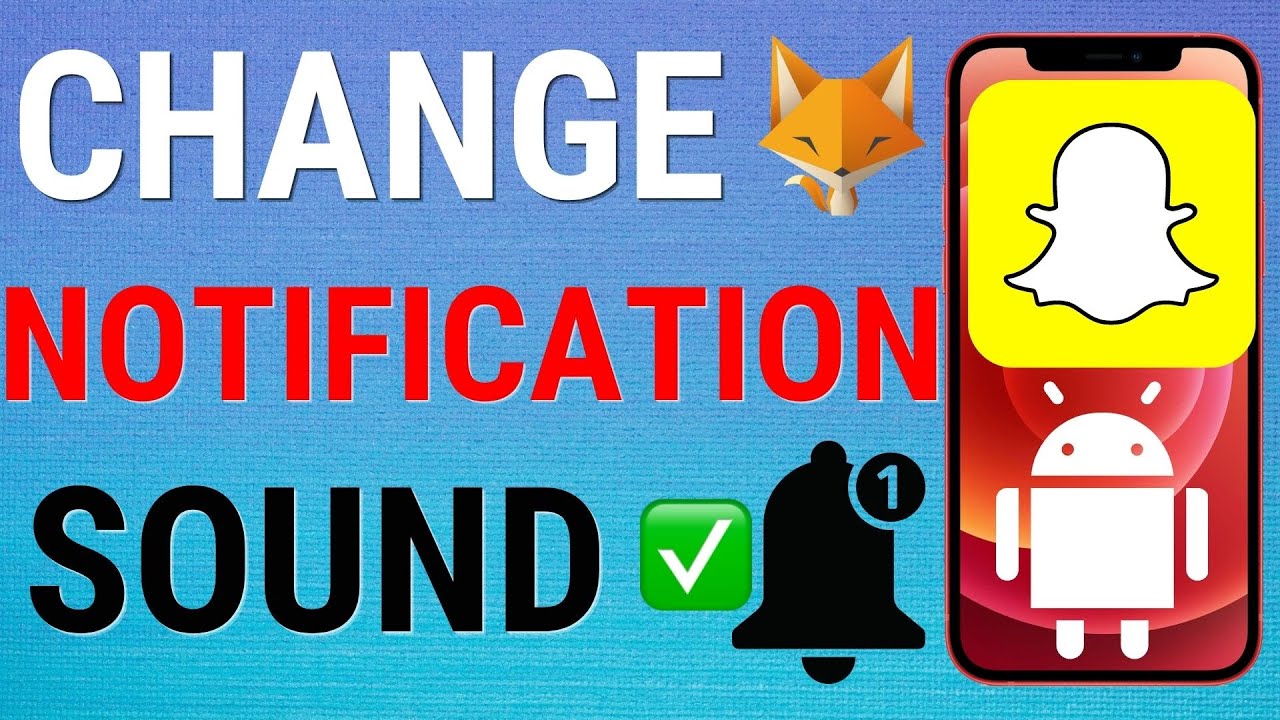
How To Change Snapchat Notification Sounds on Android
As you may be aware, Snapchat is a famous talking software that allows users to share and receive photographs and videos, commonly known as Snaps. Wanna adjust your Snapchat ringtone? We got you, we have listed down the steps below!
How do I change the notification sound for Snapchat on Samsung?The instructions below are for Android version 10. Steps may change somewhat depending on the Android version, however, the process is pretty similar. The only distinction you'd probably notice is the button positioning.
- On your phone's homepage, press the Settings icon. A selection of numerous settings for your Android smartphone will appear here.
- Choose "Apps & notifications" from the Settings menu. You'll be able to tweak app-level settings from here.
- Select "SEE ALL APPS" to proceed to the next page, which will display the app list.
- In the list of all apps, look for Snapchat App.
- Select notifications from the App Info screen.
- A page called Notification Settings will appear. Snaps and chats can be accessed by tapping on them.
- Select Notification Category from the drop-down menu. Choose Advanced.
- There are lists of settings on the screen, such as Pop on Screen, vibration, sound, and so on. Choose "Sound."
- You can select any ringtone or create your own unique ringtone on the sound screen.
Snapchat Notification Sound has been successfully updated. All Snapchat notifications would have the new notification that you would have selected.
Snapchat Notification Sound Not Working
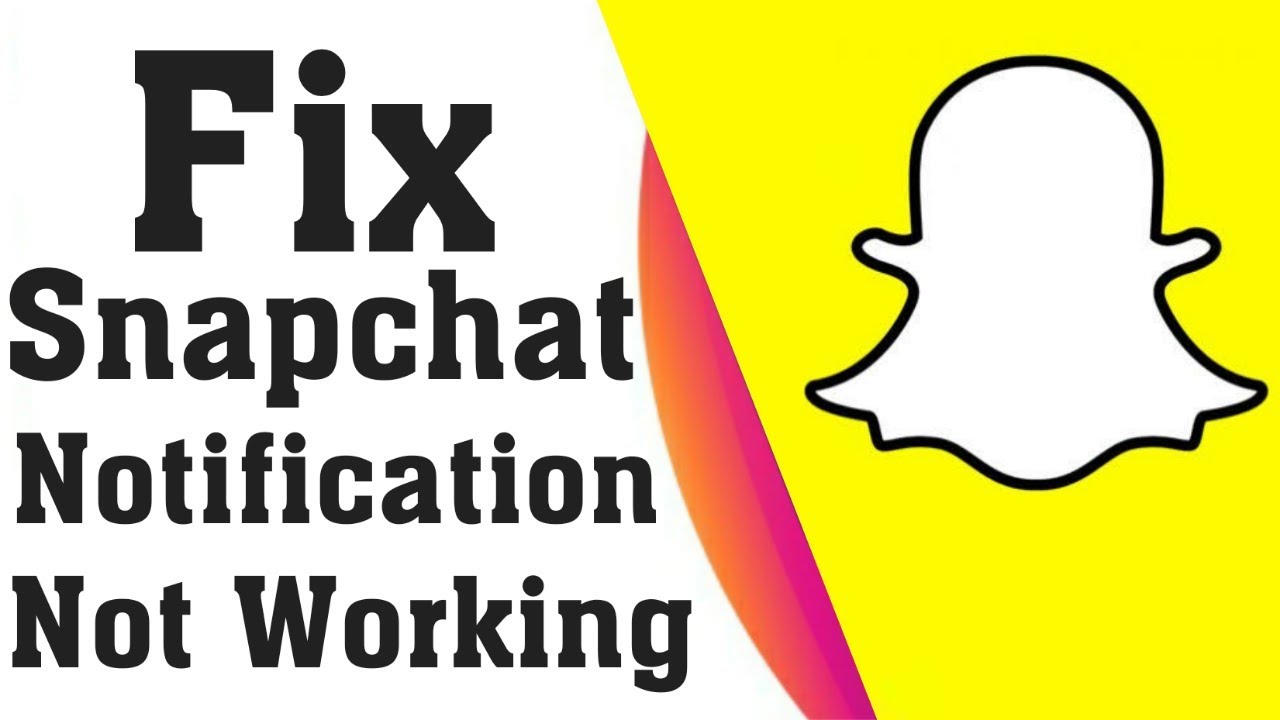
Fix Snapchat Notifications Not Working 2020
Snapchat's prominence has skyrocketed in recent years, with hundreds of millions of snaps being sent every day. The program is also incredibly popular among teenagers and even parents. However, in every great app, there are also some issues that you may encounter while using the app like the Snapchat notification sound is not working.
We have listed some of the best ways to fix this problem.
Notifications must be enabled in the Snapchat app
- Click your Bitmodzi on the upper right side of the Snapchat app.
- In the upper left, click the settings symbol.
- Select Notifications from the drop-down menu.
- Ensure the option to enable notifications is turned on.
- Also, double-check that all of the notifications you want to receive are turned on.
- The next step is to see whether your device has any settings that can restrict Snapchat alerts.
On Android:
- Follow the instructions below by going to Android settings.
- Tap Notifications and Apps.
- Information about the application is available.
- To proceed, locate Snapchat in the list and touch it.
- Hit Notifications.
- Ensure that notifications are turned on.
on iOS
- Follow the procedures below by going to your iPhone's settings.
- Navigate to the Notifications tab.
- To find Snapchat, scroll down.
- To proceed, simply click on it.
- Check to see if the Allow Notifications switch is turned on.
- Tap Apps & Notifications in your phone's settings.
- Select View All Requests from the drop-down menu.
- In the top right corner, click the three vertical dots.
- From the drop-down menu, choose Reset application settings.
Clear cache in Snapchat
- On the upper left side of the screen, tap the profile symbol.
- Then, on the following page, go to the upper right corner of the screen and click the gear symbol.
- Scroll to the bottom of the page and select Clear Cache under Account Actions on the following page.
Clear Android Device Settings cache
- Select Notifications and Apps.
- When you have previously used Snapchat, you will notice it at the top of the page in the Recently Opened Apps area.
- Otherwise, select Display all applications from the drop-down menu.
- Then look for and click the name of the application whose cache you wish to remove.
- On the following page, select Memory and Cache.
- Then select Clear Cache from the drop-down menu.
Conclusion
Snapchat is among the most widely used messaging platforms nowadays. The software adds a playful element to talking with pals while also providing a number of privacy-related features including vanishing messages and screenshot notifications. We hope this article will help you with your Snapchat notification issue!

James Pierce
Author

Elisa Mueller
Reviewer
Latest Articles
Popular Articles