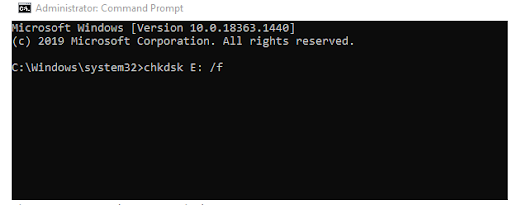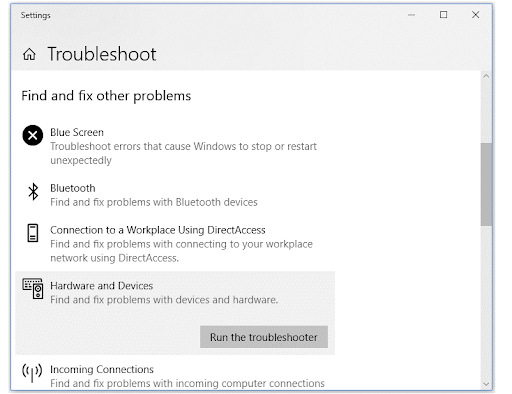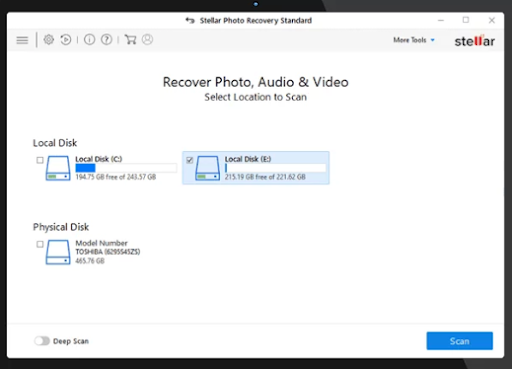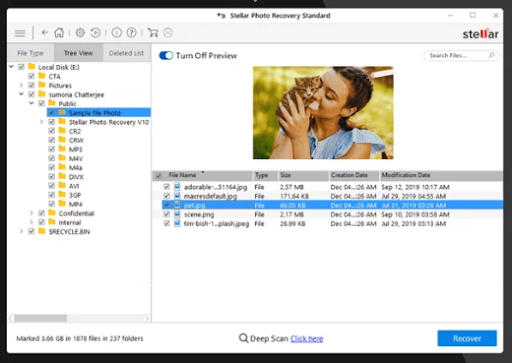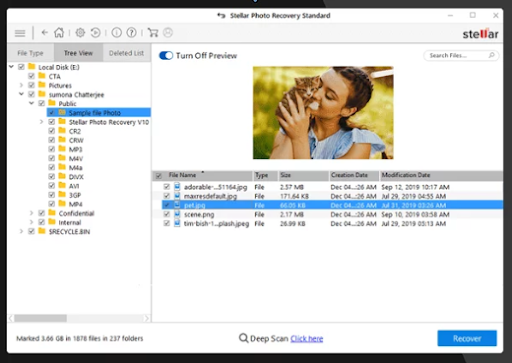How to Recover Lost Photos from Corrupted SD Card?
Storage media, like SD cards, are great for extending the internal storage of your electronic device.
Author:Paolo ReynaReviewer:James PierceMay 24, 202228.9K Shares414K Views

Storage media, like SD cards, are great for extending the internal storage of your electronic device. These storage devices make your phone or digital camera store more items. But instances may arise when your SD card gets corrupted. In such cases, you will lose a lot of precious files, mainly photos. If you experience such a situation, it is important to recover the corrupted SD card in order to get all your photos back. In this article, we have mentioned effective methods that you can try to recover lost photos from corrupted SD cards.
What Causes Deletion Of Photos From SD Card?
A corrupted SD card is a problem that can bother you until you recover it. There are several reasons why an SD card may get corrupted. Some of them are given below:
- MBR corruption or I/O device error
- Clicking photos even when the SD card has not have enough space.
- Accidental deletion of photos from SD card.
- Formatting of SD card in mobile phone, camera, or computer.
- Virus infection in SD card.
- SD card is used on multiple devices and turns corrupt.
Can You Recover Lost Photos From Memory Card?
Are you worried about important photos that get automatically deleted from your SD card? If yes, don’t worry as you can recover those photos. Yes, you heard right. Photos stored on SD cards are not lost or permanently deleted. You can restore deleted photos from an SD card using an efficient SD Card recovery software.
For this, you need to check the status of the SD card in Disk Management. Connect your SD card to the computer using a card reader. Go to "This PC" > "Manage" > "Disk Management". This will display the current status of your SD card in any of the following situations:
- The SD card shows in Disk Management, but you will be unable to access the drive.
- The SD card shows in Disk Management, but the partition is lost.
- The SD card shows in Disk Management, but its state will appear as "No Media."
- The SD card will not display in Disk Management but appear in File Explorer.
- The SD card is not appearing in both Disk Management and File Explorer.
The chances to recover pictures from the corrupted SD card are much more if your SD card is in the first two situations. However, you can retrieve data from the SD card once you fix the device in the third and fourth cases. If the SD card does not appear in any of the above cases, make sure your card reader not defective. Also, check that the SD card is properly connected to your computer.
Effective Methods To Recover Deleted Photos From SD Card
To fix corrupted SD card, you need the help of image recovery software. Until your SD card is dead or failed completely, you can recover photos from them. In this section, we have mentioned some methods that you can try to get your photos back:
Method 01: Unhide The Hidden Photos From A Corrupt SD Card
If you connect a corrupt SD card to a virus-infected system, the virus may hide all the stored photos. In such cases, the size of the disk remains unchanged, but the data stored on it will not appear. The attributes of such hidden data get changed to "hidden" and "read-only". To recover the hidden photos from the SD card in this situation, all you have to do is:
- Connect the SD card to your computer.
- Open Windows Explorer and then go to Tools > Folder options > View.
- Tap the “Show hidden files, folders & drives” button.
- Uncheck the box adjacent to the “Hide protected operating system” option.
- Click OK to complete the process.
Now you should be able to see all the hidden photos on your memory card.
Method 02: Use Chkdsk Command To Detect Memory Card Issues
A chkdsk command is mainly used to check and fix some common memory card errors. You just have to connect your corrupted SD card to the system and follow the below-mentioned steps:
- Click on the Start button from the taskbar and choose Computer.
- Locate your SD card under Devices with Removable Storage and note the drive letter that appears.
- Type "cmd" in the search box located at the bottom-left corner of the taskbar.
- Right-click on “Command Prompt” and choose the “Run as administrator” option.
- Type "chkdsk" along with the drive letter appearing in the SD card driver in the command window. Then type a colon followed by /f. (e.g., chkdsk E: /f). Press Enter key.
The Chkdsk command is mainly used to check for possible errors. It also tries to fix the corrupt SD card.
Method 03: Use Windows Troubleshooter
Windows built-in troubleshooter often detects issues related to hardware and drivers and even fixes them. You can follow the below-given steps to fix memory card errors using Windows troubleshooter:
- Connect your SD card to your PC using a card reader.
- Go to Start > Settings > Update & Security > Troubleshoot.
- Select Hardware and Devices and then click on the “Run the troubleshooter” option.
- Restart your system. Check if the SD card issue is resolved, and you are able to access your lost photos.
Method 04: Use Photo Recovery Software
If the above methods do not help you to recover photos from your corrupted SD cards, it's time to use Image recovery software. When you store photos on cameras like DSLRs or smartphones, your device uses RAW formats to save those photos. These photos are saved in file formats like ORF, CR2, K25, KDC, CR2, NEF, DNG, etc.
Some popular software like Stellar Photo Recovery can help you in recovering photos in any format from a corrupted SD card. This tool focuses on image files, but can also recover video and audio files from your device.
Built with a deep scan feature, the Stellar photo recovery tool is capable of recovering photos from corrupt, formatted, or inaccessible drives. Its deep scan feature can easily recover multiple camera-specific RAW file formats from any brand of SD card. You just need to download the software on your device and follow some simple steps.
Steps To Recover Lost Photos From Damaged SD Card Using Stellar Photo Recovery
Download, install and launch Stellar Photo recovery software on your device. Insert your damaged SD card into the computer and follow the below-given steps:
Step 1: Select the drive, volume, or external media from which you have to restore deleted photos. Click the Scan button.
Step 2: Once the scanning process is completed, it will preview all the recoverable photos, videos, and audio files.
Step 3: Select the required photos, videos, and audio that you want to recover. Click on the Recover button and save them at the desired location.
The software is available in three different versions, including Standard, Professional, and Premium. You can select anyone as per your needs.
Important Tips To Keep Your SD Cards Healthy
Memory cards are quite resilient, but you can take some precautions to save them from any kind of corruption or damage. Given below are some tips that you can follow to keep your memory card always in a working state:
- It is good to regular format the card in the camera. Keep formatting the card on regular basis.
- Avoid removing the card while transferring the data.
- Shut down the camera every time before you remove the SD card.
- Always keep the backup of your card.
Wrapping Up
As you can see there are multiple options available to recover lost or accidentally deleted photos from a corrupted SD card. You can easily follow the steps mentioned in these methods to get your lost photos back. Depending on how long ago your photos were deleted and the availability of a backup, the recovery process will be simple or difficult.

Paolo Reyna
Author

James Pierce
Reviewer
Latest Articles
Popular Articles